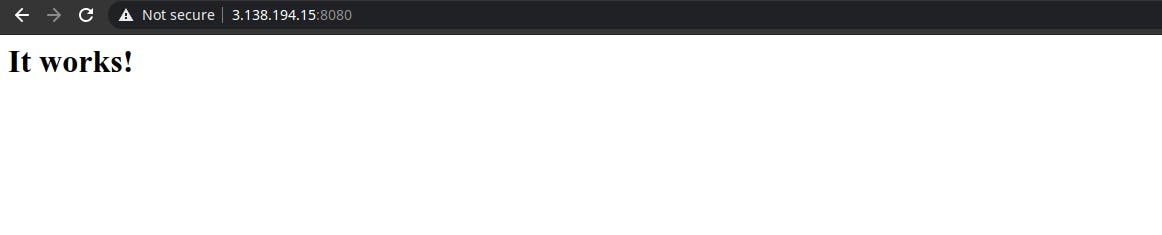Configuring Docker using Ansible
What is ansible ?
Ansible is a configuration management tool. It can be used for software provisioning and application deployment.
In this post I'll walk you through how you can install docker on target nodes and start apache web-server on top of it.
What is docker ?
Docker is a set of platform as a service products that use OS-level virtualization to deliver software in packages called containers.
Stepwise Tutorial:
I'm using ubuntu os for our example.
- use this command to install latest version of ansible:
sudo apt install ansible. - By default we get two files at location /etc/ansible:
- ansible.cfg: contains all configuration settings of ansible
- hosts: contains list of target machines credentials we need to configure
- Edit ansible.cfg and uncomment
inventory = /etc/ansible/hosts - Edit hosts file and write ip of your target node in it.
$ vim /etc/ansible/hosts
# ip of your target node
192.168.100.1
- Now we'll write ansible playbook to install docker and run apache webserver image on top of it.
- name: Configure webserver on docker container installed on target nodes
hosts: all
gather_facts: no
tasks:
- name: Install aptitude using apt
apt: name=aptitude state=latest update_cache=yes force_apt_get=yes
- name: Install required system packages
apt: name={{ item }} state=latest update_cache=yes
loop: [ 'apt-transport-https', 'ca-certificates', 'curl', 'software-properties-common', 'python3-pip', 'virtualenv', 'python3-setuptools']
- name: Add Docker GPG apt Key
apt_key:
url: https://download.docker.com/linux/ubuntu/gpg
state: present
- name: Add Docker Repository
apt_repository:
repo: deb https://download.docker.com/linux/ubuntu bionic stable
state: present
- name: Update apt and install docker-ce
apt: update_cache=yes name=docker-ce state=latest
- name: Install Docker Module for Python
pip:
name: docker
- name: Pull default Docker image
docker_image:
name: "httpd"
source: pull
become: yes
- name: Create default containers
docker_container:
name: "apache_server"
image: "httpd"
state: started
ports:
- "8080:80"
tty: true
detach: true
- name: validate docker container
uri:
url: http://3.138.194.15:8080/
return_content: yes
register: output
failed_when: "'It works!' not in output.content"
Explanation:
- First we will install docker on remote machine which is given by first 6 tasks.
- Then we will pull official httpd image from docker hub
- In next step we will run docker container at port 8080
- In last step we check to see if our container was successfully launched or not.
How to run ansible playbook ?
→ We can run following command on our controller node to run ansible playbook.
$ ansible-playbook playbook_name.yml -u <username>
→ Playbook output will be as follows:
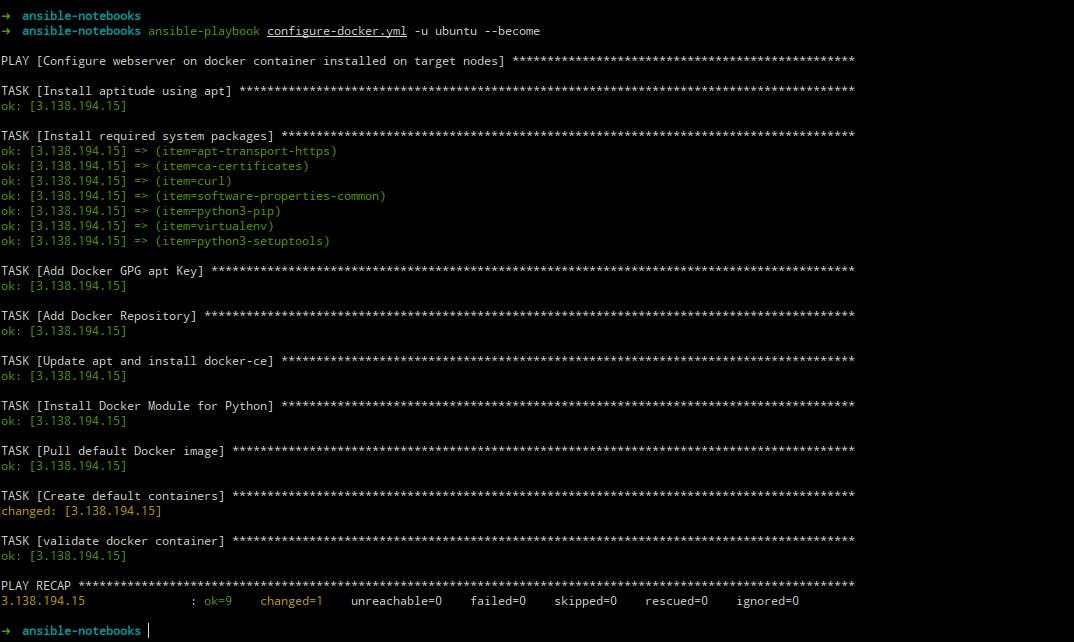
→ Checking for docker container on managed node.

As you can see from above screenshot, docker ps gives name of launched container as output
Now, if we visit managed node's url at port 8080, we will see our webpage.
→ Webpage served by managed node